Email Templates
Click the images to enlarge them.
You can create Email templates by navigating to >> Email Templates, these email templates are used for actions shown on the order page and supplier order page. You can link an email action with an order status to be shown on the order page, in example an order has a status of completed and you want to provide your customer with some extra information
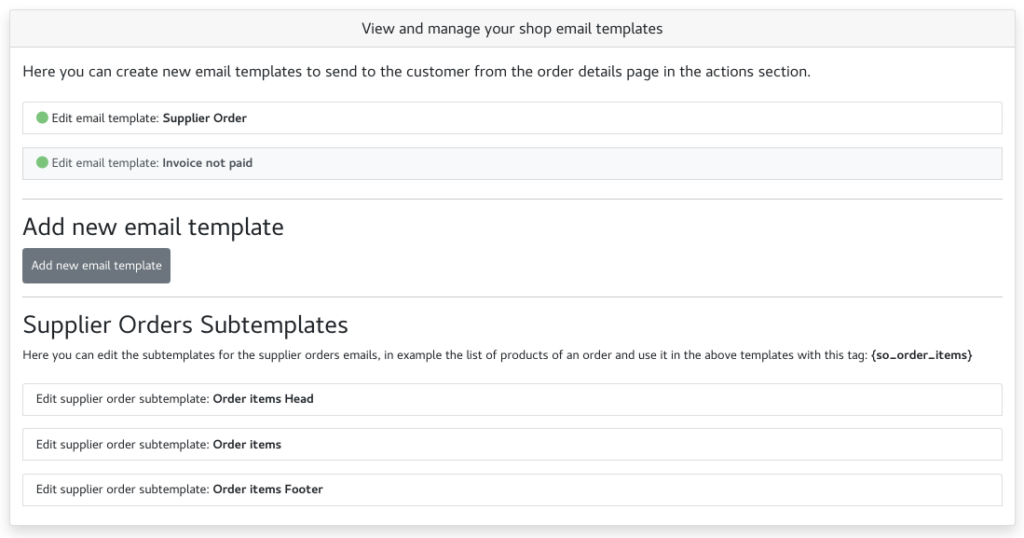
Opening an existing email template lets you edit its name, heading and content
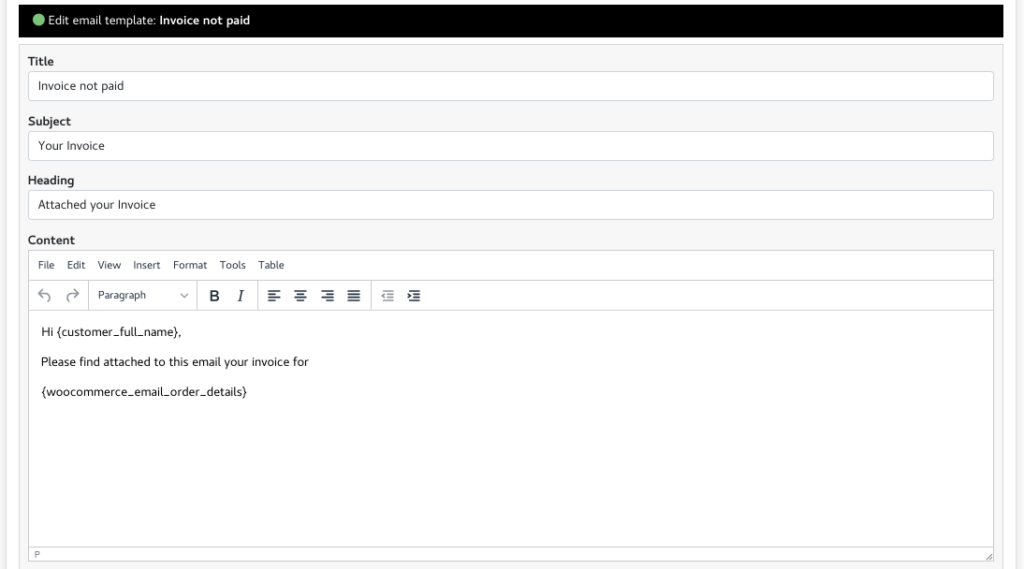
The content can be populated with Woocommerce tags or Supplier tags and set a BCC if needed
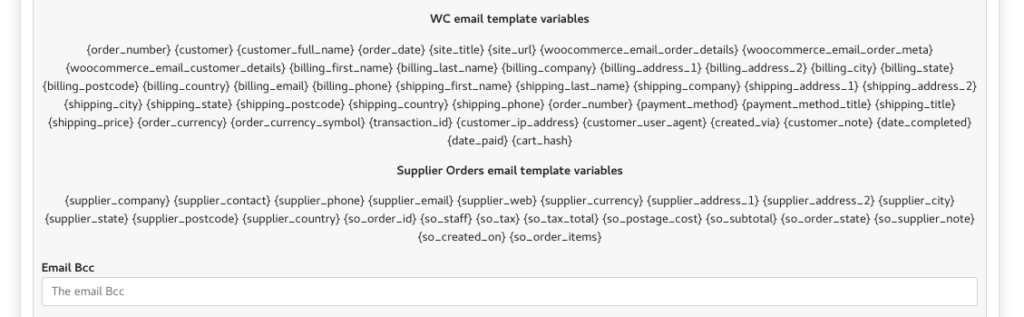
The email template may be associated with WC Order Statuses or Supplier Order Statuses. also the email template can have PDF attachments created in the >> Attachments area. When an order or a supplier order has the status selected here it will show on the order page a button to send this specific email
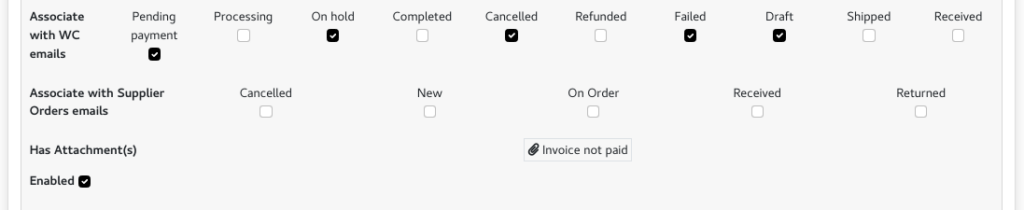
You can easily test how the templates look by clicking the Send Test Email button, one for WC orders and one for Supplier orders, you can specify an order id or it will grab the last one
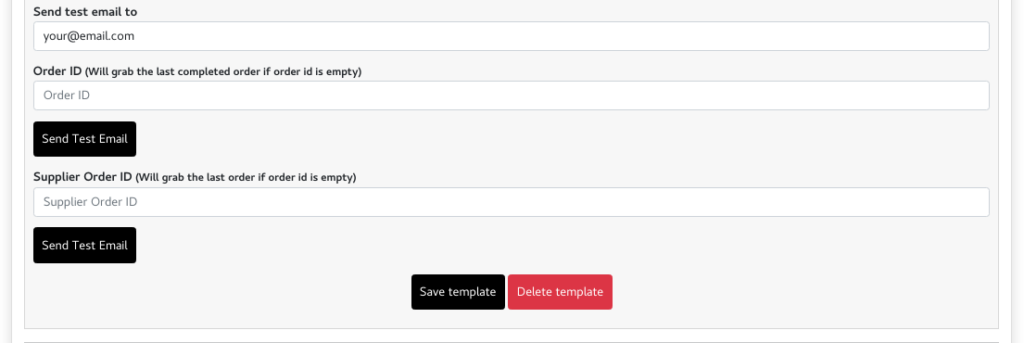
To add a new Email Template just click the Add new email template button at the bottom and the new email template form appears, at the bottom of the form you can choose a default template
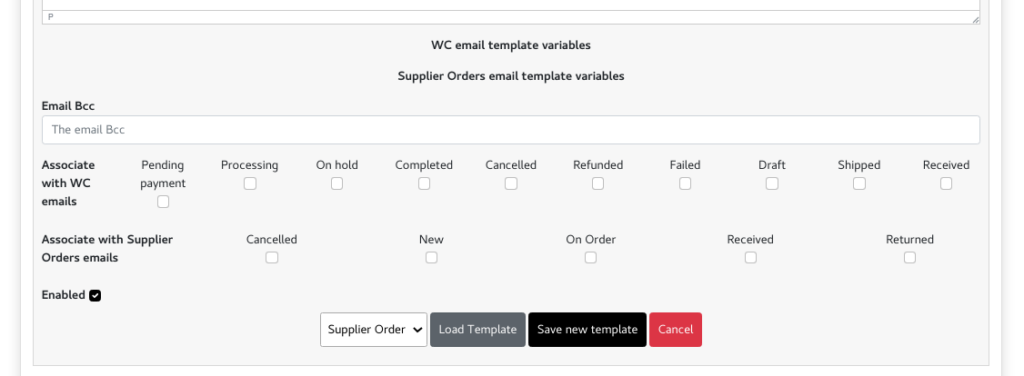
At the very bottom of the page there are the Supplier Orders Subtemplates, these subtemplates are used for the supplier order items
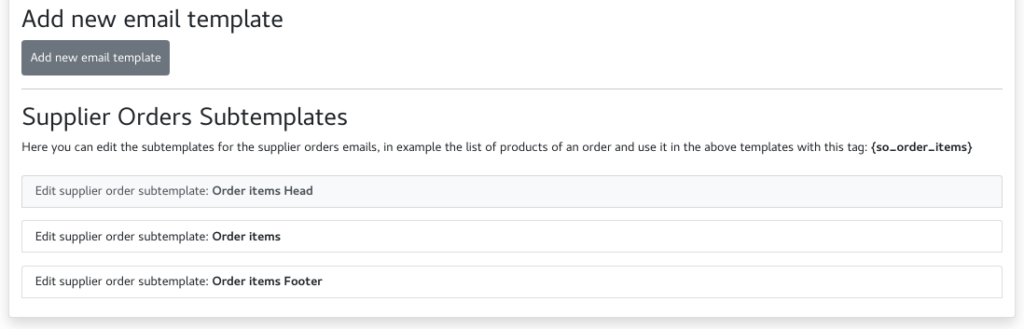
Opening a subtemplate will load a form with the content, if editing breaks things you can always use the Load default button
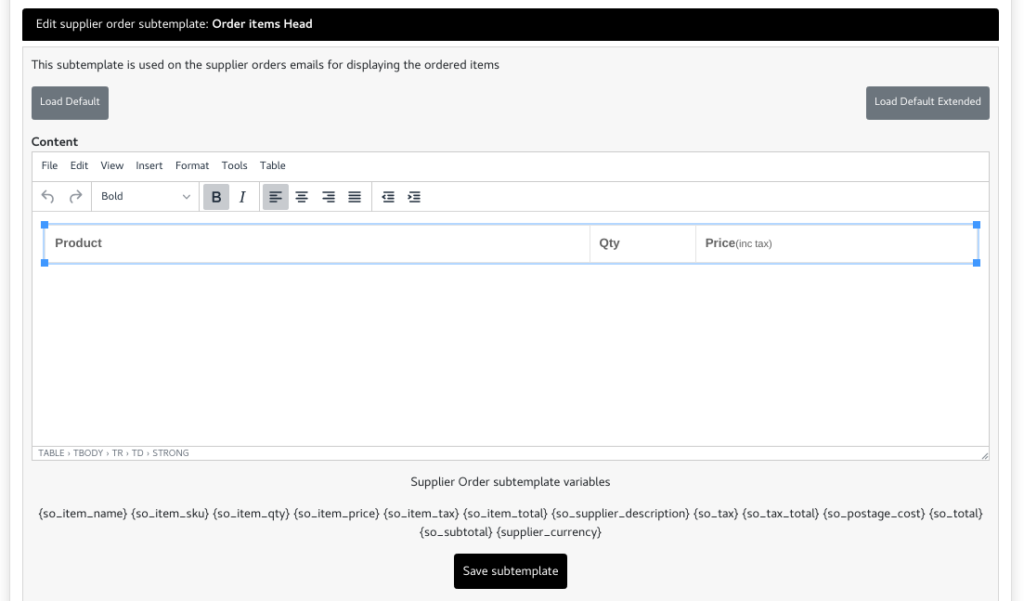
WC Email Templates video: